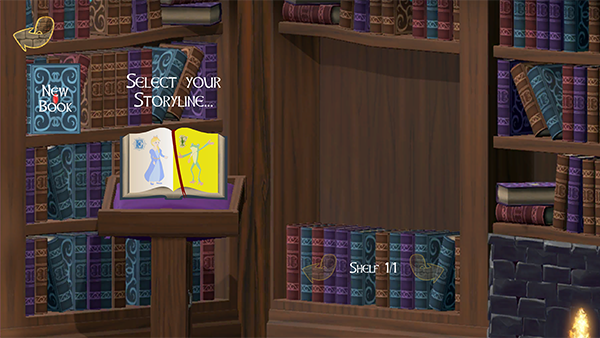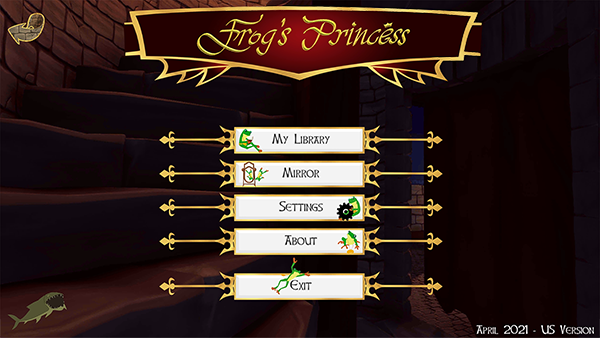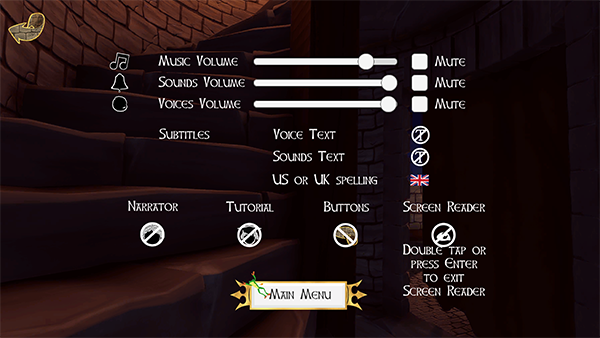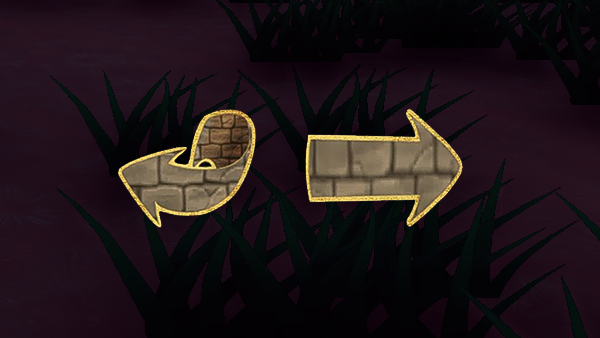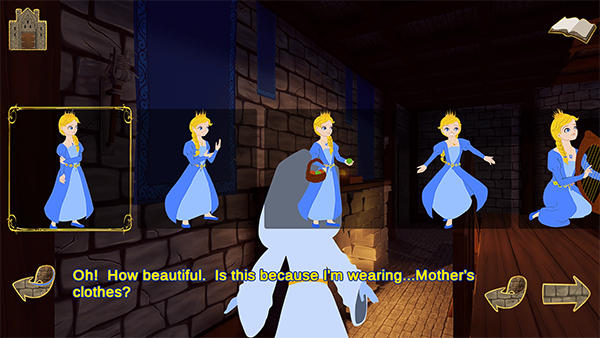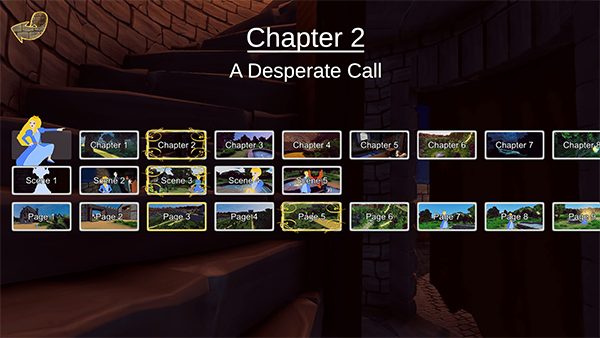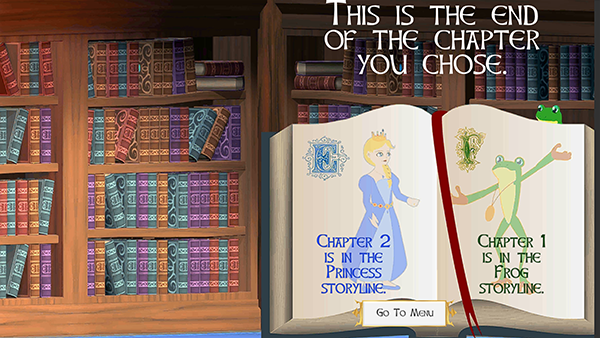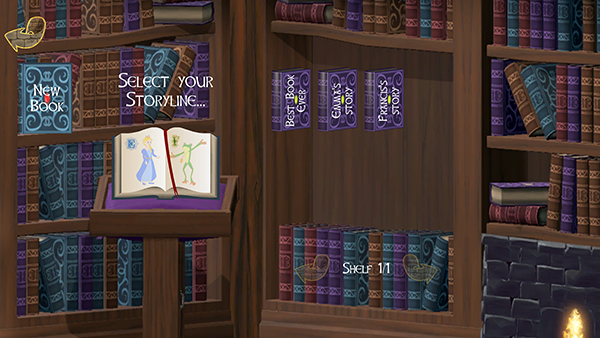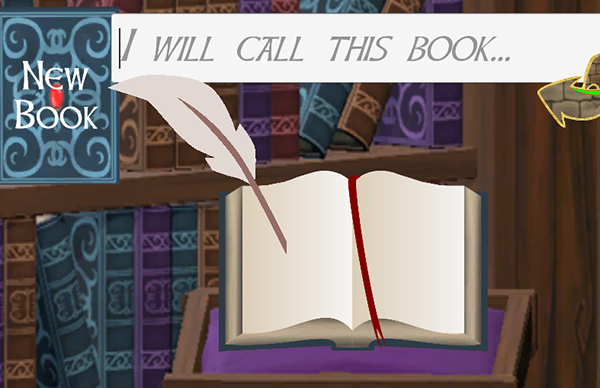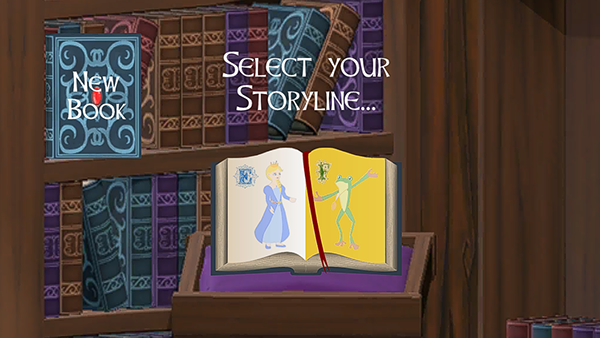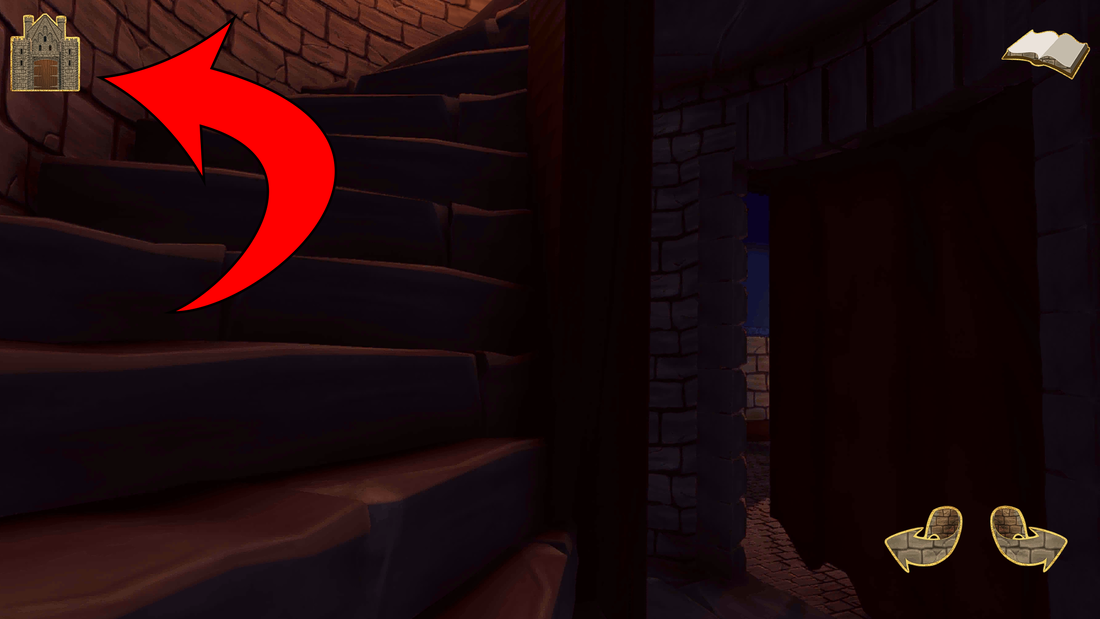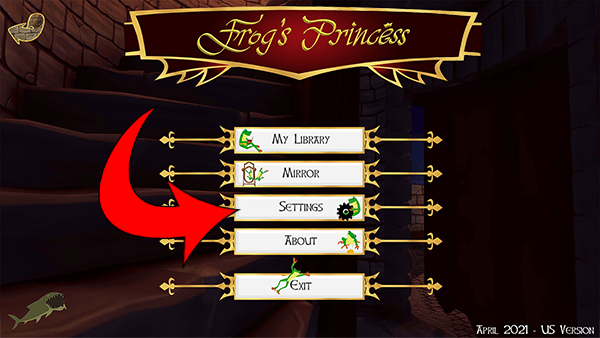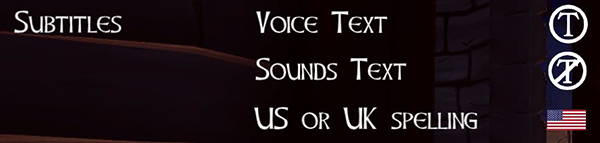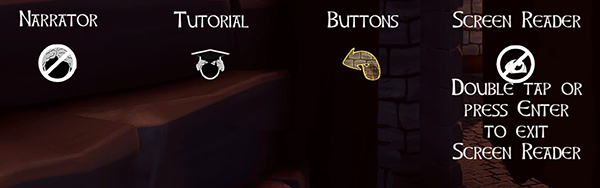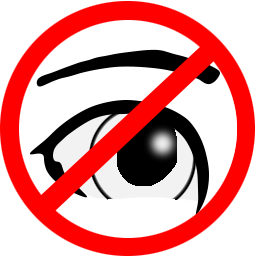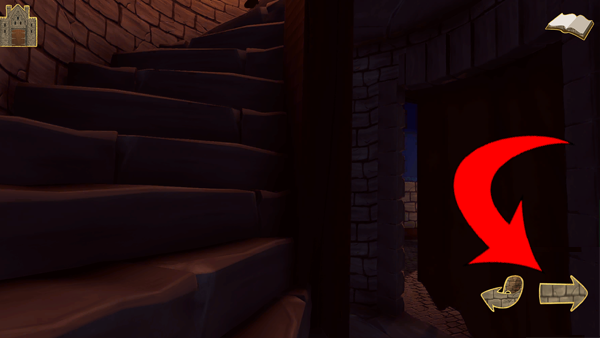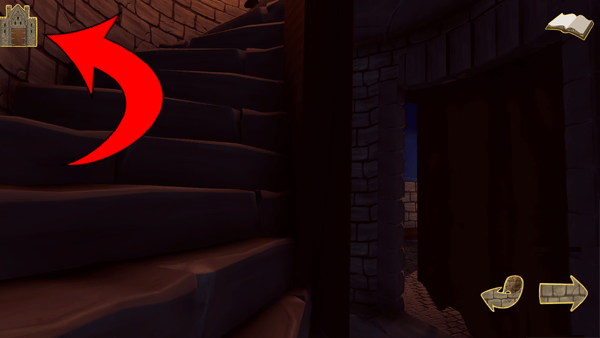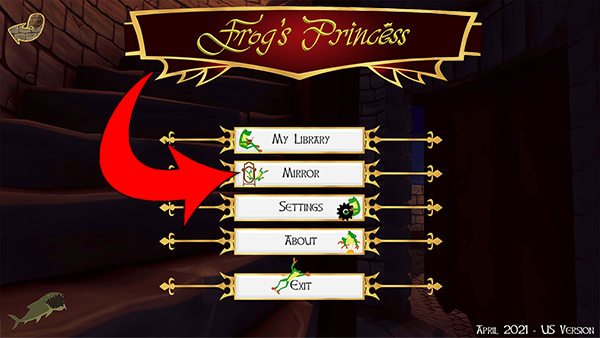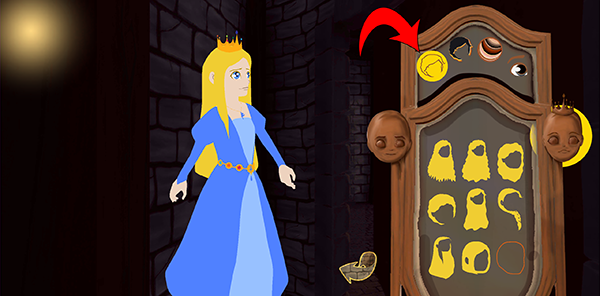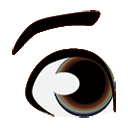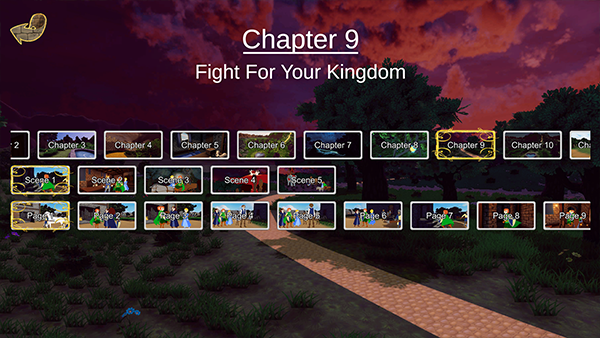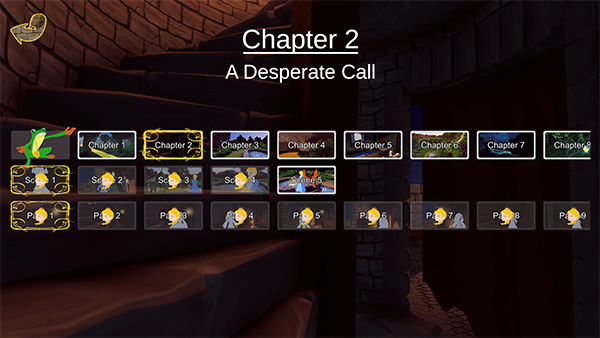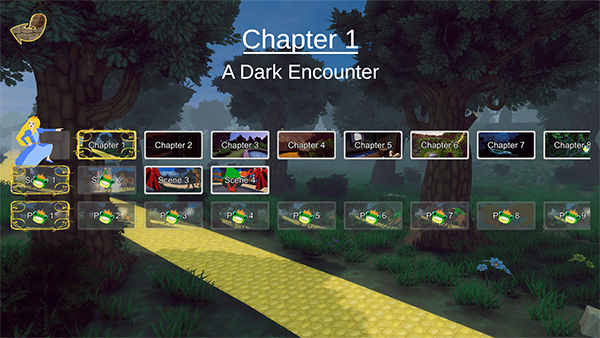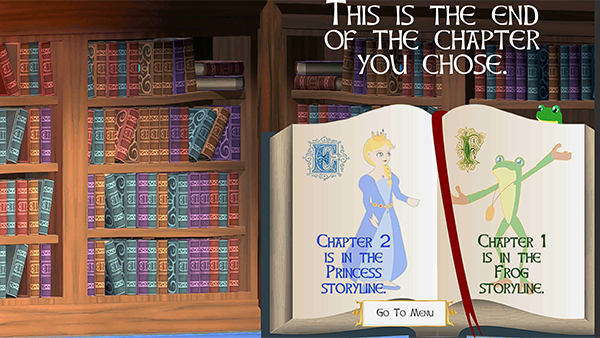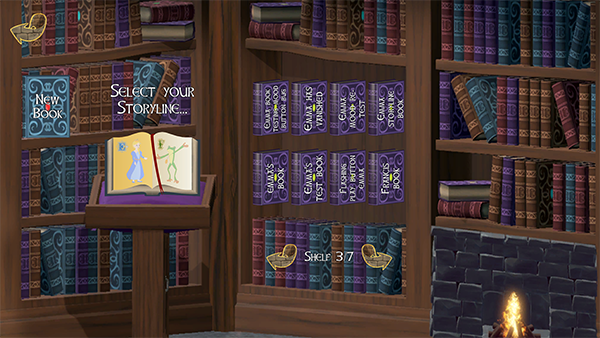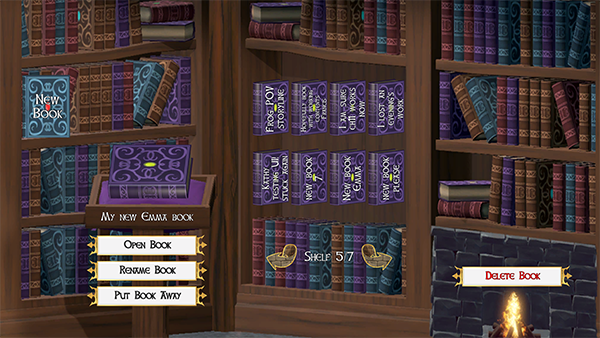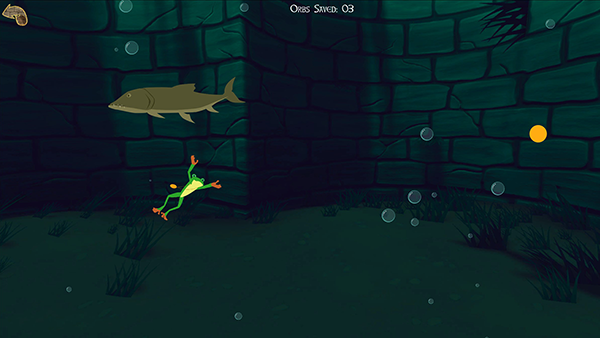How To Play guidance for players using screen readers is on the Vision Accessibility page.
How to Play Frog's Princess
Start
Main Menu
Settings
Escape the screen reader
Play
Speech
Customize the characters
Navigate the contents
Demo game ending
Create a library
Swimmy Frog mini-game
Thank you
Main Menu
Settings
Escape the screen reader
Play
Speech
Customize the characters
Navigate the contents
Demo game ending
Create a library
Swimmy Frog mini-game
Thank you
Frog's Princess opens in the Library.
|
Click the New Book button.
Type in a book name. Even one letter will do. You can rename your book at any time. You cannot use these symbols: * " : / < > If you use one of those symbols when renaming a book, the game will appear to freeze. Simply go back to an old book or make a new book. The first choice is which storyline to play.
Choose the princess to see all the pages where she is conscious and awake
Choose the frog to see all the pages where the prince or the frog are conscious and awake.
|
Setting choices will carry forward into new books.
Sounds
Music volume can be changed, or music can be muted.
Sound effects volume can be changed, or sound effects can be muted.
Voices volume can be changed, or voices can be muted.
Sound effects volume can be changed, or sound effects can be muted.
Voices volume can be changed, or voices can be muted.
Subtitles
You can turn off the character voice texts.
You can turn on the text which describes what sound effects are playing.
You can turn on the text which describes what sound effects are playing.
Buttons
You can turn on the Narrator which describes the action happening on the page with both voice and text.
You can turn off the Tutorial which provides hints in the first scene about how to play the game.
You can turn off all the buttons except for the Home button.
You can turn off the Tutorial which provides hints in the first scene about how to play the game.
You can turn off all the buttons except for the Home button.
Screen reader
You can turn on the Screen Reader which highlights buttons and reads out what they do. Once it is on, the mouse will no longer work and tapping and arrows will only highlight buttons in a specified order. Once you navigate to a button, double tap or press Enter to select it.
Players already using screen readers on their devices don't need this button. They will find the screen reader is already on when they play the game.
Players already using screen readers on their devices don't need this button. They will find the screen reader is already on when they play the game.
Escape the screen reader!!
To turn the screen reader off you need to navigate back to the button and double-tap it.
If you are not on the Settings page, press Escape to get to the Main Menu, then press the down arrow twice to highlight the Settings button, then press Enter or double tap it.
On the Settings page, press the Down Arrow 8 times until you reach the Screen Reader button, then press Enter or double tap.
If you are not on the Settings page, press Escape to get to the Main Menu, then press the down arrow twice to highlight the Settings button, then press Enter or double tap it.
On the Settings page, press the Down Arrow 8 times until you reach the Screen Reader button, then press Enter or double tap.
Whether you play as the Princess or the Frog, the first scene has explanations, if the Tutorial button in Settings has been left on.
Frog's Princess is a click-through storybook.
|
Press the forward button to open the next page.
Press the back button to go to the previous page. On a touch screen, you can swipe forward and back instead of tapping the button. Left and right arrow keys will go forward and back. A and D keys will go forward and back. On a number pad, numbers 4 and 6 will go forward and back if you turn off the Number Lock. Spacebar and Enter will go forward and guess what the Back button does? Game controllers usually have the left thumbstick mapped so that if you move it left you will go back and if you move it right you will go forward. |
When a speech balloon pops up, you can click it to change what the character says.
|
When the princess, the prince, or the frog speaks, choose what mood they are in:
This way you can build up unique personalities for your heroes. |
|
|
Example of choosing personality of speaker for that piece of dialogue (mood).
|
The last personality you play will be saved. All future pages will take on that personality, until they are changed.
In this way, you can build up a story which is likely to have different dialogue from anyone else's.
Hint: when Francis and Emma speak to each other, it makes more sense if they both have the same mood.
In this way, you can build up a story which is likely to have different dialogue from anyone else's.
Hint: when Francis and Emma speak to each other, it makes more sense if they both have the same mood.
To change the appearance of the prince or princess, go to the Home button which takes you to the Main Menu.
Select the Mirror button.
Select the Mirror button.
The mirror will appear on the right hand side of the page.
|
To change the Princess's appearance, select the Princess's head on the right hand side of the mirror.
|
To change the Prince's appearance, select the Prince's head on the left hand side of the mirror.
|
Click the hair style icon to choose a hair style.
Click the hair colour icon to choose a hair colour.
Click the skin tone icon to choose a skin tone.
Click the eye colour icon to choose an eye colour.
The demo only has Chapters One and Two in it.
If you try go to a page outside your chapter, the end-demo page will show.
You can click the button at the bottom to return to the Menu, then go back into the Library and make a new book or restart the one you were in.
If you try go to a page outside your chapter, the end-demo page will show.
You can click the button at the bottom to return to the Menu, then go back into the Library and make a new book or restart the one you were in.
- You can go to the main menu and then back to the chapter you were in, or
- You can go to the main menu and create a new book in the other storyline, or
- You can choose to go to the store and buy the game to experience the full story.
You can make dozens of books.
Books can be opened, renamed, deleted and put away.
Books can be opened, renamed, deleted and put away.
Years ago, game developers would put little secrets in their game which were not part of the official game design. These came to be known as Easter Eggs. Kathy was shocked one day to see the predator fish on the bottom left of the main menu.
She was even more surprised when she clicked on the fish and an entire mini-game started.
This game has one mechanic: the only thing you can do is tap/click. This makes Frog swim upwards.
The frog constantly sinks.
If the frog touches a golden orb, the score shown at the top increases.
If the frog touches a predator fish, the game is over. Your score is not saved.
A button will pop up to allow you to play again.
You can exit back to the game at any time by pressing the Back Button in the top left corner.
This mini-game is not available in the demo version or when the screen reader is on.
The frog constantly sinks.
If the frog touches a golden orb, the score shown at the top increases.
If the frog touches a predator fish, the game is over. Your score is not saved.
A button will pop up to allow you to play again.
You can exit back to the game at any time by pressing the Back Button in the top left corner.
This mini-game is not available in the demo version or when the screen reader is on.
We hope you enjoy making your personalized Frog’s Princess storybooks.
Remember young children love experiencing this game with an older person!
Cheers from the Joy Everafter Stories team.
Remember young children love experiencing this game with an older person!
Cheers from the Joy Everafter Stories team.